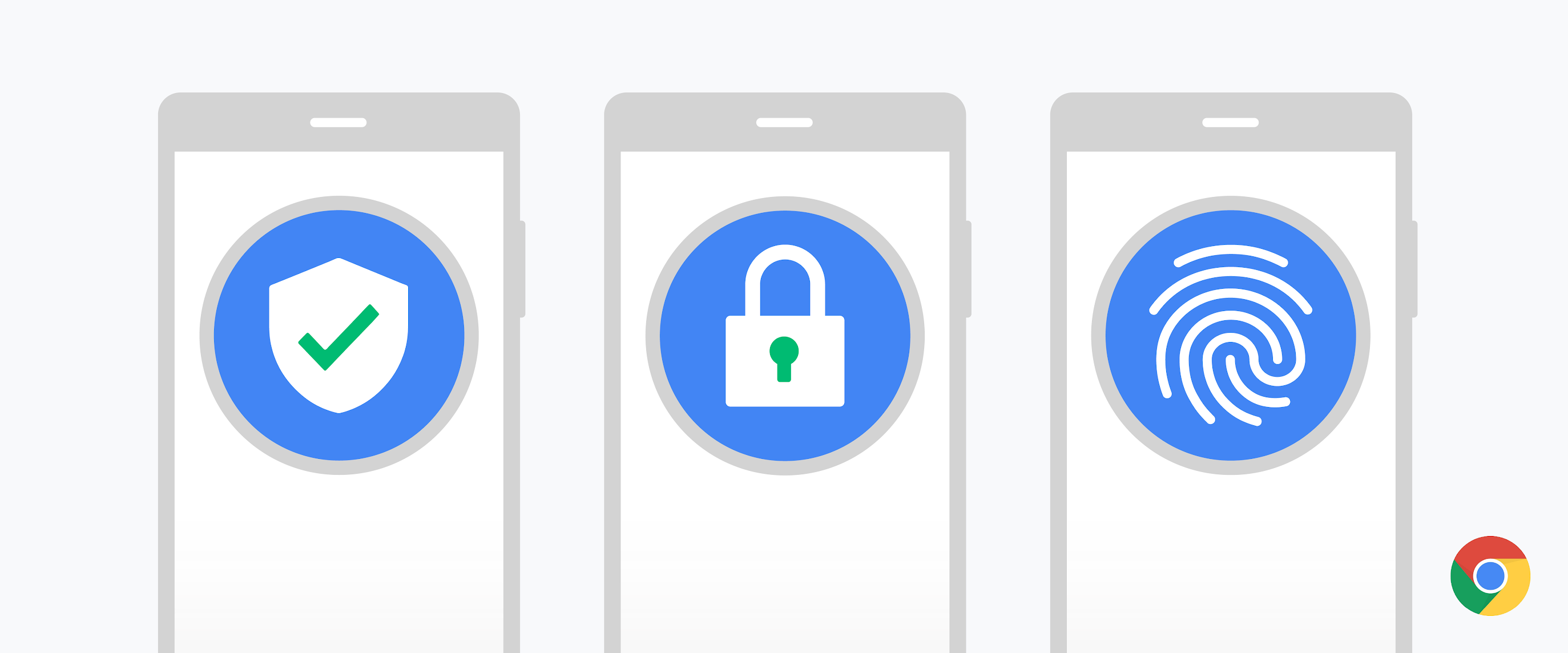Posted by AbdelKarim Mardini, Senior Product Manager, Chrome
Passwords are often the first line of defense for our digital lives. Today, we’re improving password security on both Android and iOS devices by telling you if the passwords you’ve asked Chrome to remember have been compromised, and if so, how to fix them.To check whether you have any compromised passwords, Chrome sends a copy of your usernames and passwords to Google using a special form of encryption. This lets Google check them against lists of credentials known to be compromised, but Google cannot derive your username or password from this encrypted copy.
We notify you when you have compromised passwords on websites, but it can be time-consuming to go find the relevant form to change your password. To help, we’re adding support for “.well-known/change-password” URLs that let Chrome take users directly to the right “change password” form after they’ve been alerted that their password has been compromised.
Along with these improvements, Chrome is also bringing Safety Check to mobile. In our next release, we will launch Safety Check on iOS and Android, which includes checking for compromised passwords, telling you if Safe Browsing is enabled, and whether the version of Chrome you are running is updated with the latest security protections. You will also be able to use Chrome on iOS to autofill saved login details into other apps or browsers.
In Chrome 86 we’ll also be launching a number of additional features to improve user security, including:
Enhanced Safe Browsing for Android
Earlier this year, we launched Enhanced Safe Browsing for desktop, which gives Chrome users the option of more advanced security protections.
When you turn on Enhanced Safe Browsing, Chrome can proactively protect you against phishing, malware, and other dangerous sites by sharing real-time data with Google’s Safe Browsing service. Among our users who have enabled checking websites and downloads in real time, our predictive phishing protections see a roughly 20% drop in users typing their passwords into phishing sites.
Improvements to password filling on iOS
We recently launched Touch-to-fill for passwords on Android to prevent phishing attacks. To improve security on iOS too, we’re introducing a biometric authentication step before autofilling passwords. On iOS, you’ll now be able to authenticate using Face ID, Touch ID, or your phone passcode. Additionally, Chrome Password Manager allows you to autofill saved passwords into iOS apps or browsers if you enable Chrome autofill in Settings.
Secure HTTPS pages may sometimes still have non-secure features. Earlier this year, Chrome began securing and blocking what’s known as “mixed content”, when secure pages incorporate insecure content. But there are still other ways that HTTPS pages can create security risks for users, such as offering downloads over non-secure links, or using forms that don’t submit data securely.
To better protect users from these threats, Chrome 86 is introducing mixed form warnings on desktop and Android to alert and warn users before submitting a non-secure form that’s embedded in an HTTPS page.
Additionally, Chrome 86 will block or warn on some insecure downloads initiated by secure pages. Currently, this change affects commonly abused file types, but eventually secure pages will only be able to initiate secure downloads of any type. For more details, see Chrome’s plan to gradually block mixed downloads altogether
We encourage developers to update their forms and downloads to use secure connections for the safety and privacy of their users.
Article Link: http://feedproxy.google.com/~r/GoogleOnlineSecurityBlog/~3/GXADDbFl9ew/new-password-protections-and-more-in.html