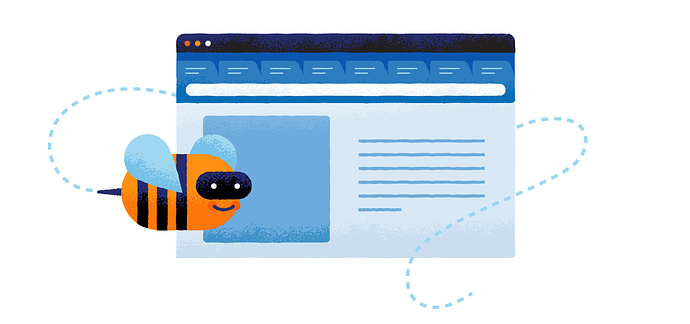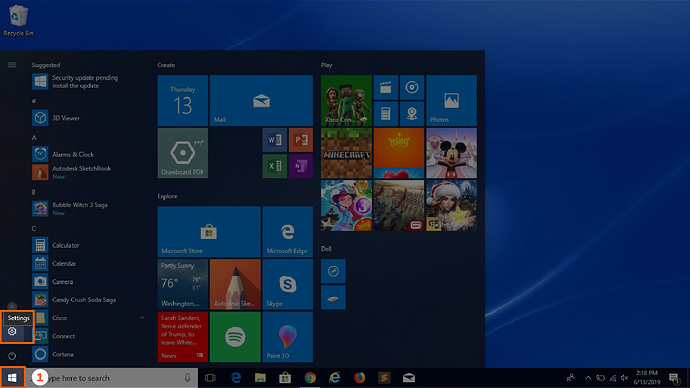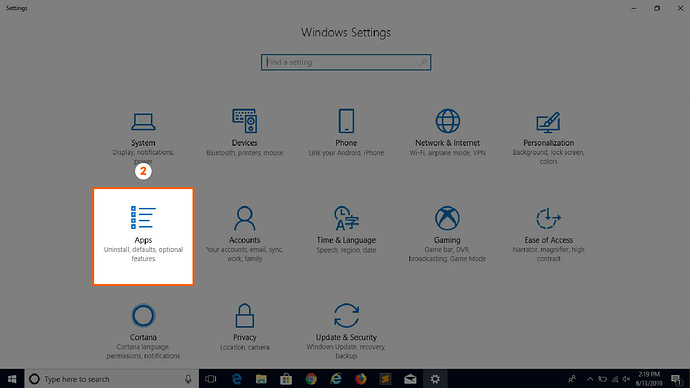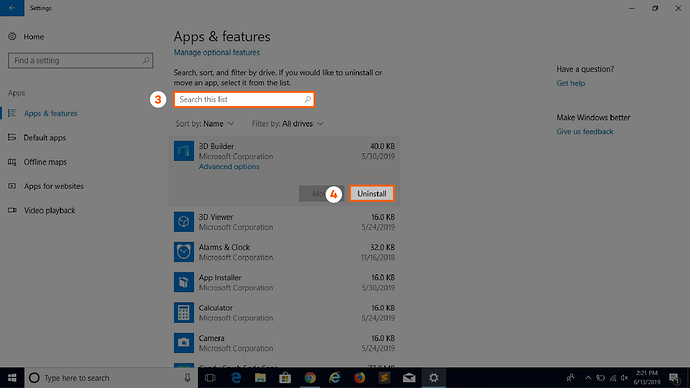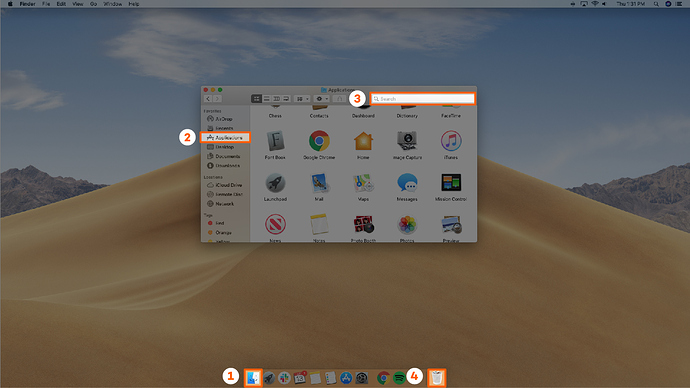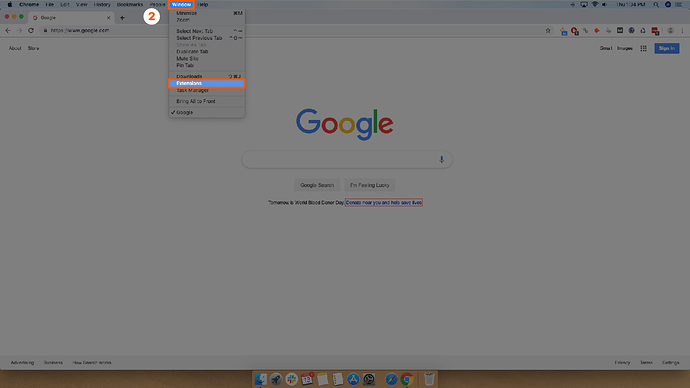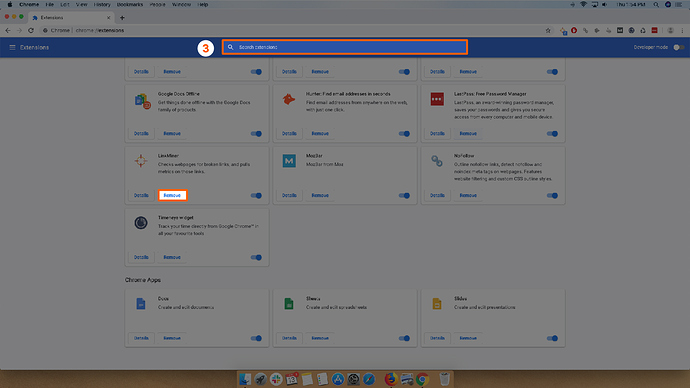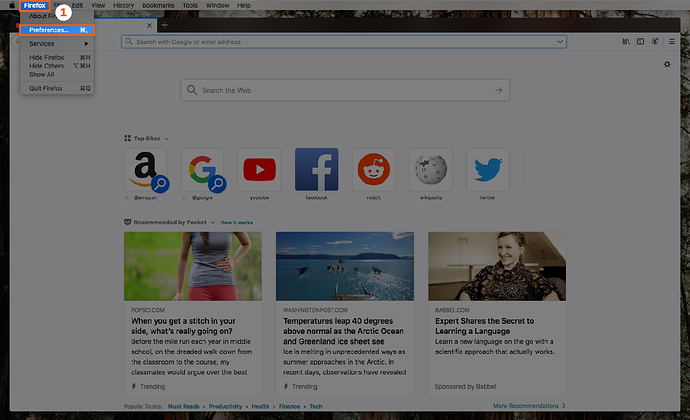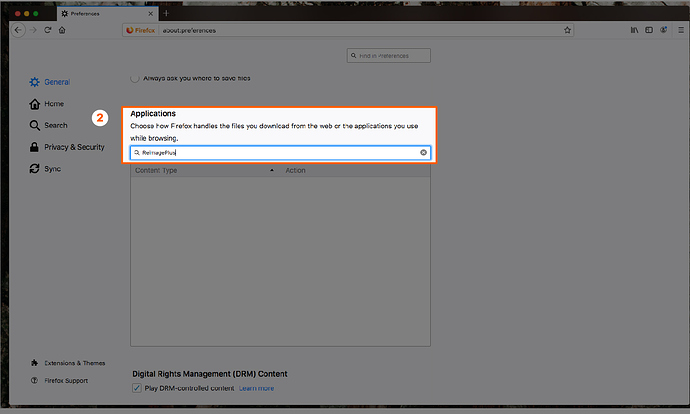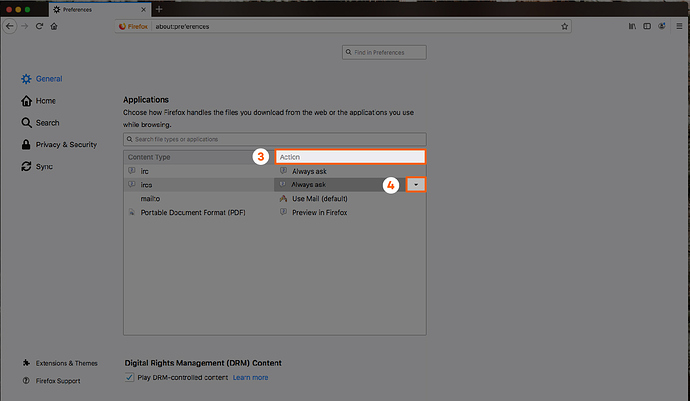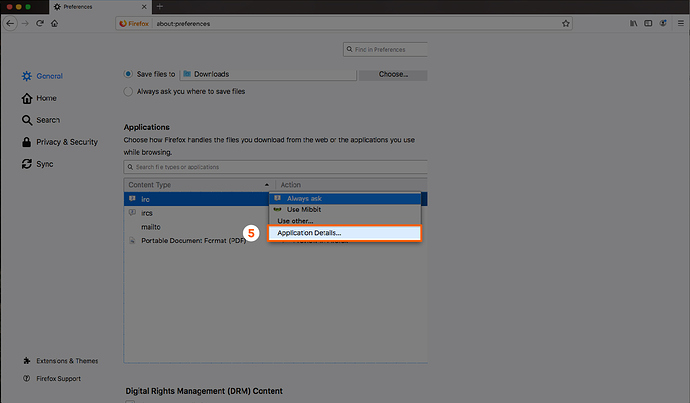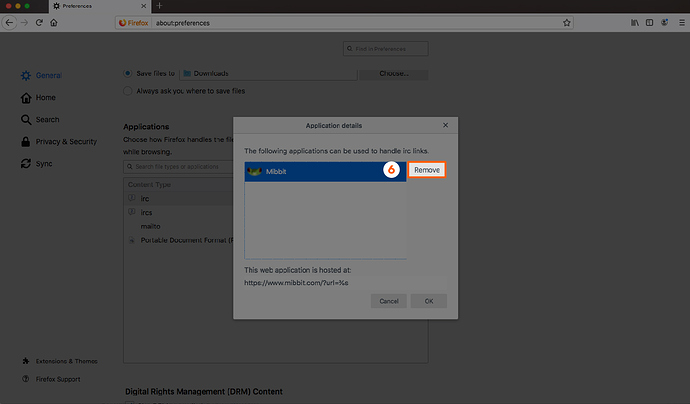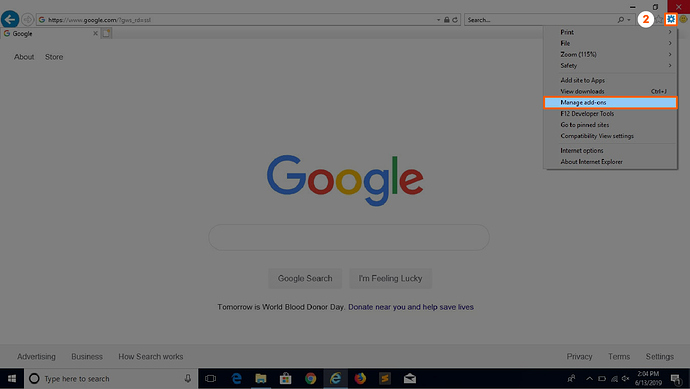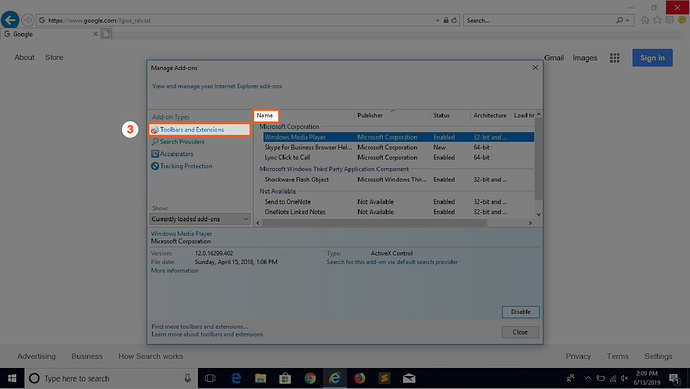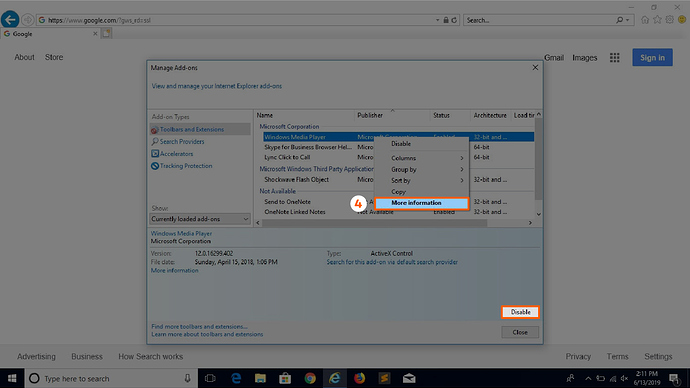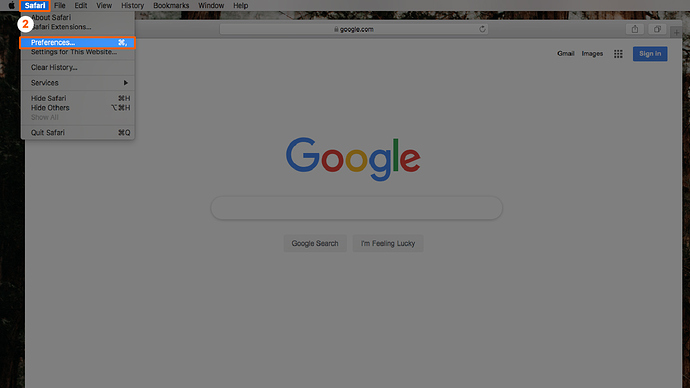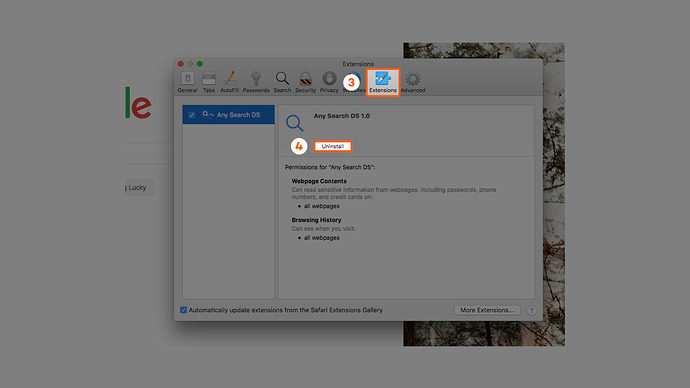Experiencing suspicious web browser activity? It could be possible you clicked on a fake software download link or fictitious software was bundled with a legitimate download.
The Internet is crowded with viruses that consumers often fall victim to because they can be hard to identify from the start. However, some viruses are easy to spot due to their aggressive browser manipulations. One example is ReimagePlus.
What Is ReimagePlus.com?
ReimagePlus.com is an Internet-based software repair company that strives to help consumers solve their PC problems quickly and affordably. ReimagePlus can help consumers improve their Windows operating speed and system stability and can be downloaded directly from their website.
Although ReimagePlus.com is a credible website, there can be unwanted adware attached to the software that infects a PC on download. This adware, also known as ad-supported, aggressively produces undesired advertisements on consumers’ web browsers. Many people refer to this as the ReimagePlus virus.
What Is the ReimagePlus.com Virus?
The ReimagePlus.com virus alters a browser’s configuration by observing consumer browsing behavior and frequently targeting them with ads. Redirects and advertisements are two common symptoms of the Reimage virus. Some of the browsers the ReimagePlus virus can corrupt are Chrome, Firefox, Internet Explorer and Safari.
The adware installation can simply occur from an auto-selected checkbox in the download stages. It’s important to look out for these checkboxes to avoid harming a computer’s health, even with credible websites.
If you’re irritated with the unwanted ads, use the following step by step guide to achieve repair and safely browse the Internet.
6 Signs You Have the ReimagePlus Virus
- Variations to the registry of the system
- Manipulation of the browser configuration
- Impromptu opening of tabs
- Consistent redirects to random advertising pages
- Computer freezing frequently
- Coupons and pop-ups showing while searching the Internet
How to Remove ReimagePlus From Windows
Step 1: Click the Windows “Start” icon in the bottom left corner, then select “Settings.”
Step 2: Next, click on “App & features.”
Step 3: Locate ReimagePlus, commonly in the middle, and select it.
Step 4: Lastly, confirm removal of ReimagePlus by clicking “Uninstall.”
How to Remove ReimagePlus From Mac
Step 1: Click the “Finder” icon, generally the most left icon in the homepage Dock.
Step 2: Choose “Applications” in the left sidebar.
Step 3: Search for ReimagePlus.
Step 4: Drag the ReimagePlus application to the “Trash” bin in the lower right-hand side of the screen. Be sure to right-click the track icon and choose to “Empty Trash.”
How to Remove ReimagePlus From Chrome
Step 1: Open Google Chrome.
Step 2: Find the “Window” tab at the top of the screen, then click on “Extensions.”
Step 3: Search for ReimagePlus, then click “Remove” or select the “Trash” icon.
How to Remove ReimagePlus From Firefox
Step 1: Open Firefox and click on “Firefox” tab in the top left corner, then click “Preferences.”
Step 2: Scroll down the page until you reach “Applications” and search for ReimagePlus.
Step 3: Locate the action column.
Step 4: Once you’ve found it, click on the black arrow at the end of the action column.
Step 5: Then, select “Application Details.”
Step 6: Choose “Remove.”
How to Remove ReimagePlus From Internet Explorer
Step 1: Open Internet Explorer.
Step 2: Click on the gear icon in the upper right corner of the screen and choose “Manage Add-ons.”
Step 3: Choose “Toolbars and Extensions” in the sidebar on the left. Then search for ReimagePlus by name.
Step 4: Right click on ReimagePlus and choose the “More information” link towards the bottom. Then select remove or disable.
How to Remove ReimagePlus From Safari
Step 1: Open Safari.
Step 2: Click on “Safari” tab at the top of the screen, then select “Preferences.”
Step 3: Next, choose “Extensions” and find ReimagePlus.
Step 4: Click the “Uninstall” button.
When it comes to downloading software and extensions, there are a few grey areas. Avoid unwanted software by reading the description of downloads carefully and researching programs ahead of time. Another secure and easy way to keep your computer safe is with Panda Security’s free antivirus. This service protects USBs, prevents viruses and makes gaming worry-free.
Sources:
Reimage I BestTechTips I HowToGeek
The post How to Remove ReimagePlus appeared first on Panda Security Mediacenter.
Article Link: https://www.pandasecurity.com/mediacenter/malware/how-to-remove-reimageplus/